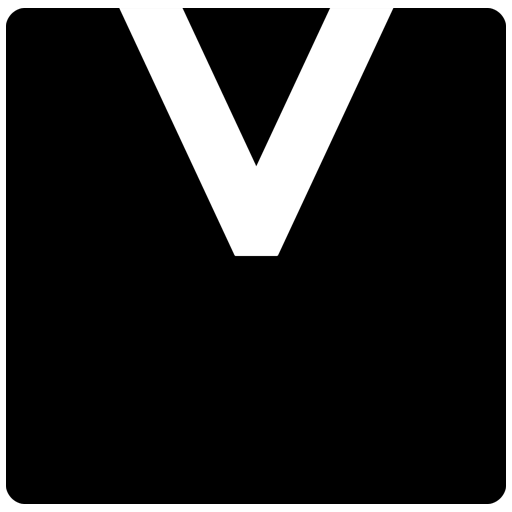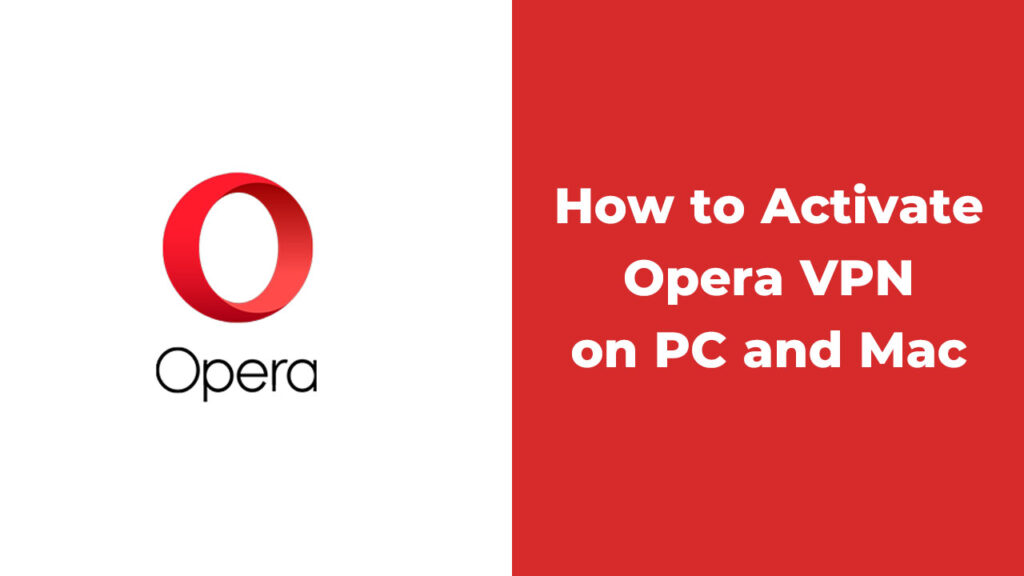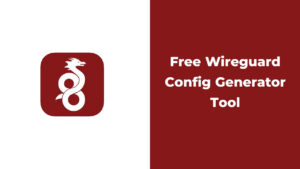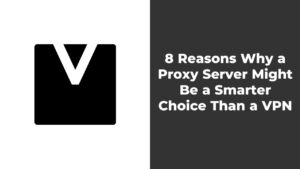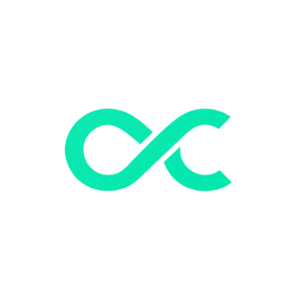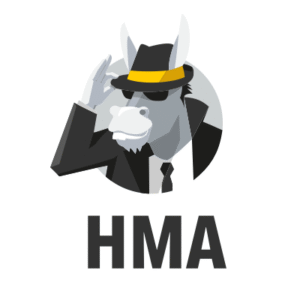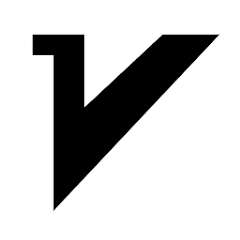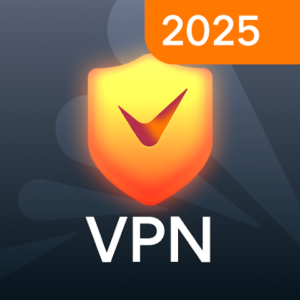The Opera browser is one of the few browsers that offers its users a built-in, free VPN. Using a VPN helps you enhance your online privacy and browse the web with greater security.
What is a VPN and How Does It Work?
Normally, when you connect to a website, it can identify your IP address and approximate location. However, with a VPN, your connection is first routed through a secure intermediary server before reaching the target website. As a result, websites see the location of the VPN server instead of your actual location.
Furthermore, your connection to the VPN server is encrypted. This significantly increases your security on public networks (like those in cafes or airports) and hides your browsing activities from other users on that network.
Step-by-Step Guide to Enabling the VPN in Opera
To activate this feature, follow the steps below:
- Open the Opera Menu: Click on the red “O” logo in the top-left corner of the browser.
- Go to Settings: From the menu that appears, select Settings (the one with the gear icon).
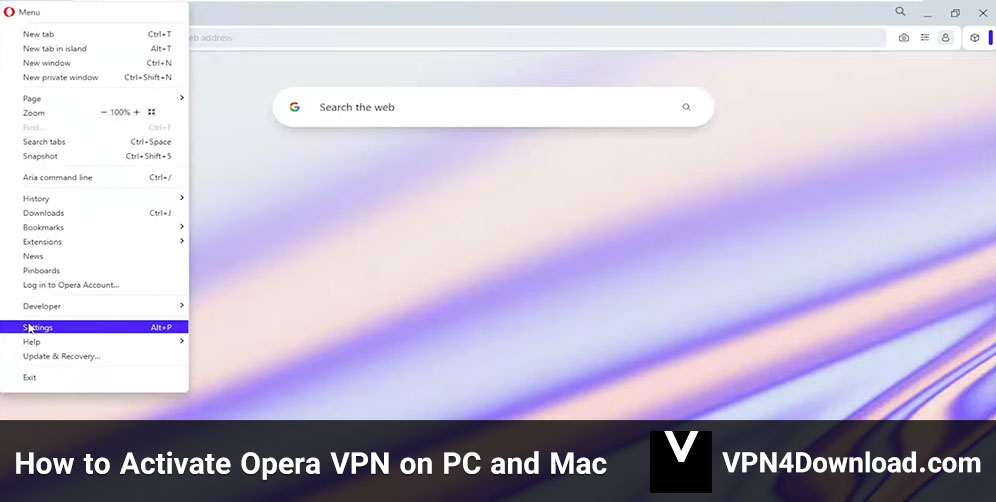
- Navigate to Advanced: In the Settings page, click on Advanced in the left sidebar to expand its sub-menu.
- Select Features: From the expanded options, click on Features.
- Enable the VPN: On this page, scroll to the VPN section and turn on the toggle switch next to Enable VPN.
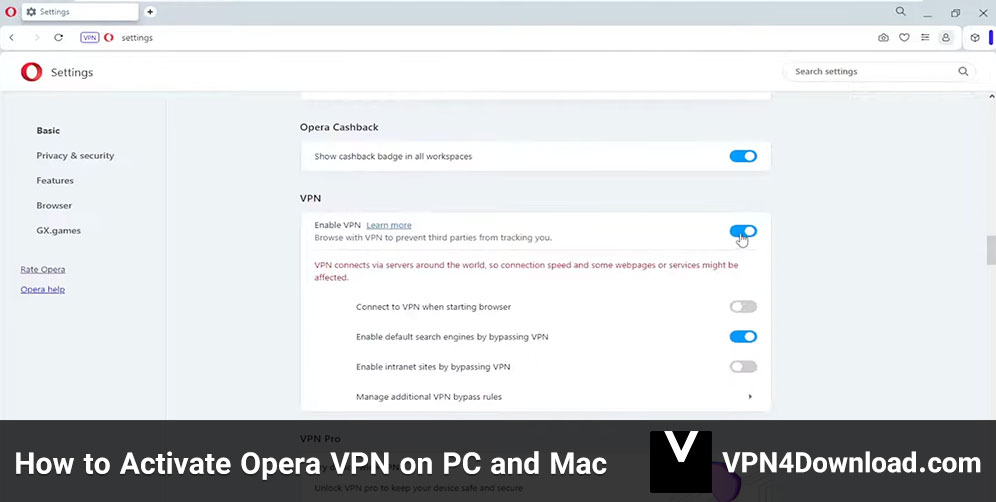
How to Use and Manage the VPN in Opera
Once enabled, a blue “VPN” badge will appear on the left side of your browser’s address bar. Clicking on this badge will open a panel with the following information and options:
- On/Off Switch: You can quickly turn the VPN on or off directly from this panel.
- Connection Information: You can see the amount of data transferred through the VPN, your virtual location, and your virtual IP address.
- Change Location: You can choose a different geographical region from the list to use as your VPN server. If you don’t select a region, Opera will automatically assign you the Optimal location.
Additional Tips for Protecting Your Privacy
- Cookies and Tracking: Remember that a VPN only hides your location. Websites can still identify you using cookies. To combat this, you can use Opera’s built-in Ad blocker, as many tracking cookies are delivered through advertisements.
- Private Browsing: For maximum privacy, consider using Private Browsing mode. In this mode, all cookies from your session are deleted when you close the browser.